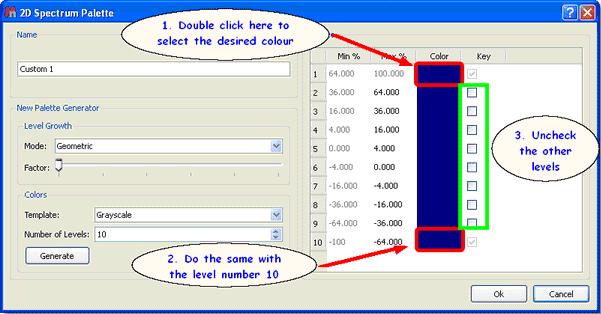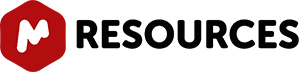No worries, it is possible to customize the desired 2D spectrum palette. Just open a 2D spectrum, double click on the spectral window to display the 'Properties' dialog box and then select for example 'Custom 2' in the 'Palette scroll down menu. Next click on the 'Palette Editor' button  to display the '2D-Spectrum Palette' dialog box, where you will be able to customize the desired palette (Name, Level Growth, Colors, Number of Levels, etc..):
to display the '2D-Spectrum Palette' dialog box, where you will be able to customize the desired palette (Name, Level Growth, Colors, Number of Levels, etc..):

How to get monochrome printouts?
If you want to obtain monochrome printouts, in pure black and white with no grayscale: 1. Select 'Grayscale' on the 'Template' colours scroll down menu 2. Click on the 'Generate' button 3a. If you have 10 levels, check the 10th level of the palette and then click on the light-grey rectangle (just at the left side of the check mark) and select the black colour. Finally click on 'OK' buttons. 3b. If you have 20 levels, do the same with the 20th level and so one

Let´s take a look at another situation:
How to make all positive contours a scale of greens and all negative contours a scale of blues?
In this case, you will only need to select in the '2D Spectrum Palette' dialog box the first and the last colour of the positive peaks and the same for the negatives. For example, imagine that you have 10 positive contours, then you will need to select the colour of the contour 1 as 'dark green' (for example) and then check the corresponding mark at the right side. Finally, select the colour of the contour number 10 as 'light green' and check the mark. Do the same for the negative peaks; in this case the contour number 11 will be 'light blue' and the number 20 will be 'dark blue'. Please take a look at the screenshot below for further information.

You can see below an expanded signal after having applied the resulting palette (obtained in the previous step):

It is also possible to change the colours of the 2D overlaid spectra by following the above procedure (but changing the colours). You will find below two overlaid spectra with different colours (one red and the other purple):
<p

Of course, you can also make your 2D spectrum with a single color (no ramp). Once you are in the 'Palette Editor' dialog box, double click on the coloured rectangle of the level number 1 and select the desired colour, do the same with the level number 10 (bear in mind that you select the same colour) and uncheck any other key mark that could be in the other levels: