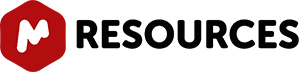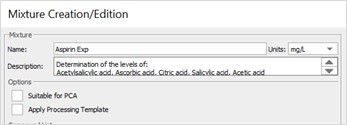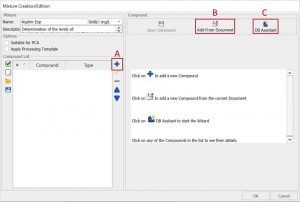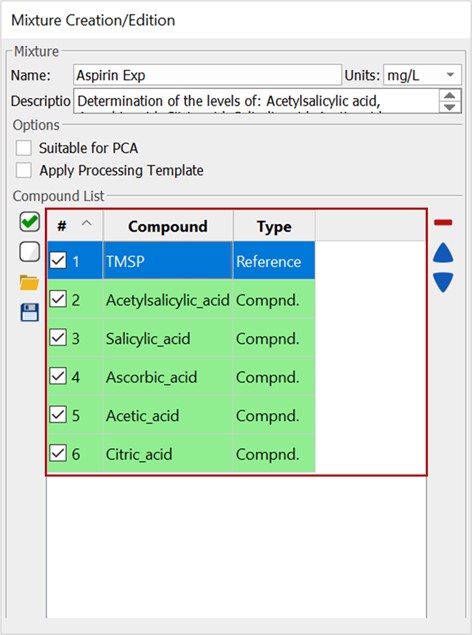(Updated in November 2021)
Open SMA from the quantitation section in the Mnova ribbon.
1.1. Creating a new library
In the Simple Mixture Analysis dialog, click on the icon highlighted above in green to open the Library Manager.
- Click on New Library
- Choose a name for the library
- Click on Ok
- Then select the folder in which you want to save the library
- And click on Ok
Your new library is created at the direction you specified.
1.2. Creating a new mixture/experiments
Now you can add a new mixture/experiment to your library by clicking on the New Mixture button. Another way to add a new mixture is by clicking on the 'Select Library' icon in the Simple Mixture Analysis panel.
The Mixture Creation/Edition dialog will open. You can start by naming and adding a description of your experiment and checking the option as to whether the experiment is Suitable for PCA and/or if you wish to Apply a Processing Template.
You must then create your mixture by adding the appropriate compounds. Mixture compounds can be added in one of three ways:
A. Manually, by entering compound details piecemeal
B. Automatically, from an open Mnova document
C. Using the DB assistant
A. Manual addition of mixture compounds
Click on the 'plus' button (A) to add a new compound, then fill in the compound’s information:
- In the Compound details section, enter the compound Name, Type (Reference, Compound, Impurity, or solvent) and Molecular weight.
- In the Compound Formula section, specify the equation to use for quantification (standard or user-edited equation). You can read more about how to use the formula editor.
You should also add the multiplet(s) chemical shift range(s) and the Number of Nuclides (NN). These ranges can either be added manually or imported from an active spectrum or a document.
- In the Compound Options section, you can specify Integration method as well as other calculations and analysis options.
Once all the required information is entered, hit the 'Save compound' button to save tghe compound to the Compound List as shown below.
B. Adding mixture compounds from an Mnova document
Open your mixture component files in Mnova. You can either have them saved in separate files or grouped on several pages in a single Mnova file.
Select the Mnova document/Mnova document pages with the compounds you wish to add, then click on the icon highlighted below to import the compound’s details into the SMA Mixture Creation/Edition panel.
Added compounds will appear in the Compound List as shown below.
C. Using the DB assistant for adding mixture compounds
Launch the DB assistant by clicking on the icon highlighted below as (1) . Enter the server connection details, then click on Connect.
Search DB compounds by text. Specify a field for the search if needed. The search hits will appear in the Results section. Select the compound you want to add to your mixture and click on the icon shown below as (6) to add it to the Compound List.
You can double-click at any time on any compound to edit its details. You can also select and delete a previously added compound by using the 'minus' button or select and change priority with the up and down arrows.
Once all mixture compounds are added. You can save your mixture/experiment by clicking on Ok.
Further information about how to create experiments can be found in the SMA manual.